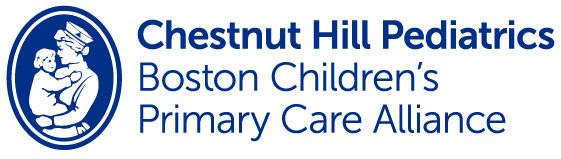We look forward to seeing you for your virtual visit!
- Telehealth visits may be booked for behavioral health concerns and for chronic health management.
- Telehealth visits are available for patients within Massachusetts only. Unfortunately out-of-state visits are no longer permitted.
- New acute issues are best addressed with an in-person visit.
- Please call our office if you are unable to connect or the provider hasn't connected at your appointment time.
Device guidelines
Using a desktop/laptop
- You must use CHROME as your web-browser
- Disable your pop-up blocker.
- Please update to the latest version of MyChart and Zoom on your device.
- Login to the Proxy MyChart app if the patient is under 13 years of age
- Login to the Patient MyChart app if the patient is 13 years of age or older
- Click on the appointment and follow the prompts
- Click here if you want to go to the MyChart login page
Using a smartphone/tablet/iPad
- Download the MyChart app (MAKE SURE APP IS UP-TO-DATE-version 9.2.6)
- Download the Zoom app
- Download apps PRIOR to the visit.
- Login to the Proxy MyChart app if the patient is under 13 years of age
- Login to the Patient MyChart app if the patient is 13 years of age or older
- Click on the appointment and follow prompts
- DO NOT TRY TO USE AN INTERNET BROWSER-IT WILL NOT WORK
Vital signs
- Weigh and measure your child
- Take your child's temperature
- Obtain blood pressure if you have a cuff (children 3 years and up)
- Have a bright light available for us to check your child's mouth, skin, etc
Lighting
- For your visit, position yourself so that window/lighting is in front of your face instead of behind.
Visits for rashes
In order to best evaluate a rash, acne, or other skin condition, we need photos in advance of the visit. These should be sent via Mychart.
Step 1: How to take a good photo
- Make sure you are in a well-lit area without shadows
- Use the camera on the backside of your phone (not the selfie camera). Have someone else take the photo whenever possible
- Draw a dark arrow on your skin to point out the area of concern. This helps identify the area and provides contrast for your camera to focus.
- Take 3 separate images
- Up close – get as close as your camera will allow with good focus. Do NOT use the zoom function
- Further back – get the whole body part, not just the rash
- From the side – we want to be able to ee if the rash is raised
- If the image looks blurry to YOU, it will look blurry to us. Retake the image if you can.
Step 2: Sending photos in a Mychart message
- Login to Mychart
- Click “Messages”
- Click “Ask a non-urgent medical question”
- Choose “Non-urgent question”
- Start your message, you will see an option to add an attachment
- Attach your images
- Our Mychart defaults to send all messages to your primary provider. Don’t worry if your appointment is with another provider, all providers can see uploaded images.
Starting your visit
Try to connect 15 min before your scheduled appointment time. If your connection is not working, you may have to close your web browser and try again to reopen. Complete any developmental or mood screens you receive through Mychart (as applicable). All questionnaires need to be answered before Mychart will allow your visit to begin. Please allow enough time to complete this important screening.